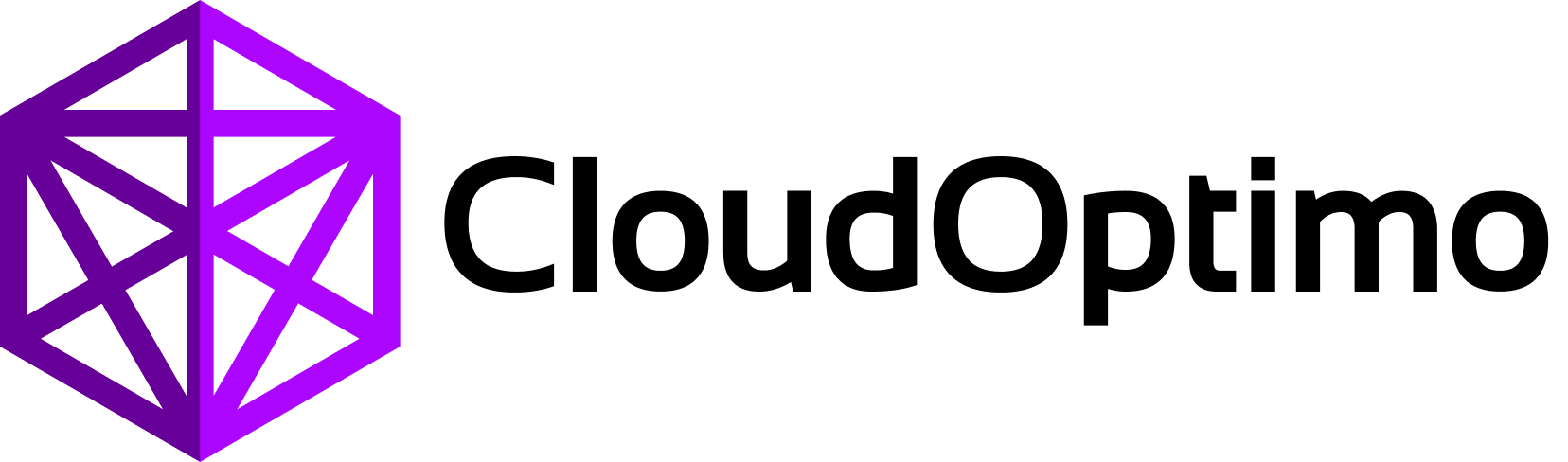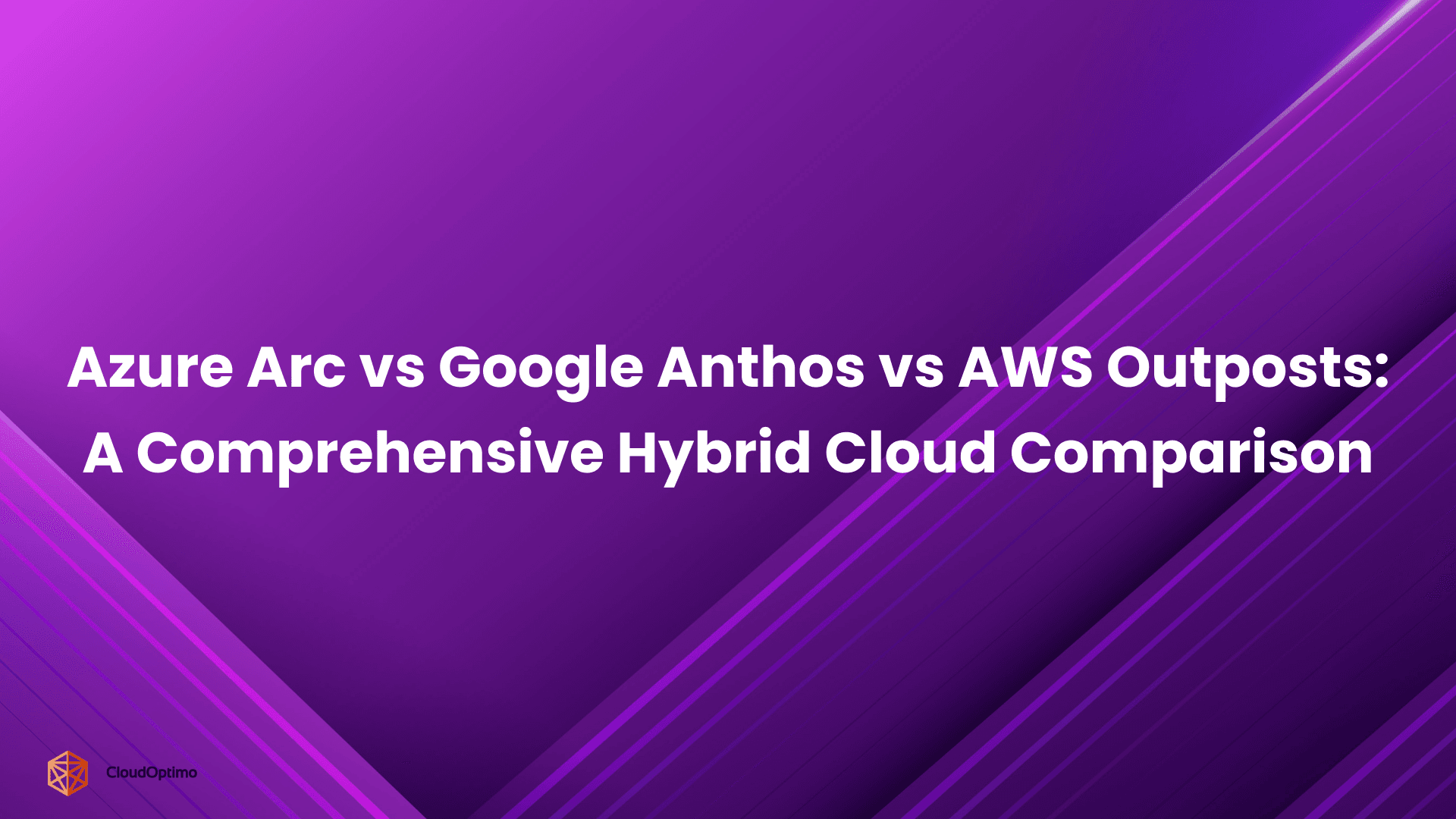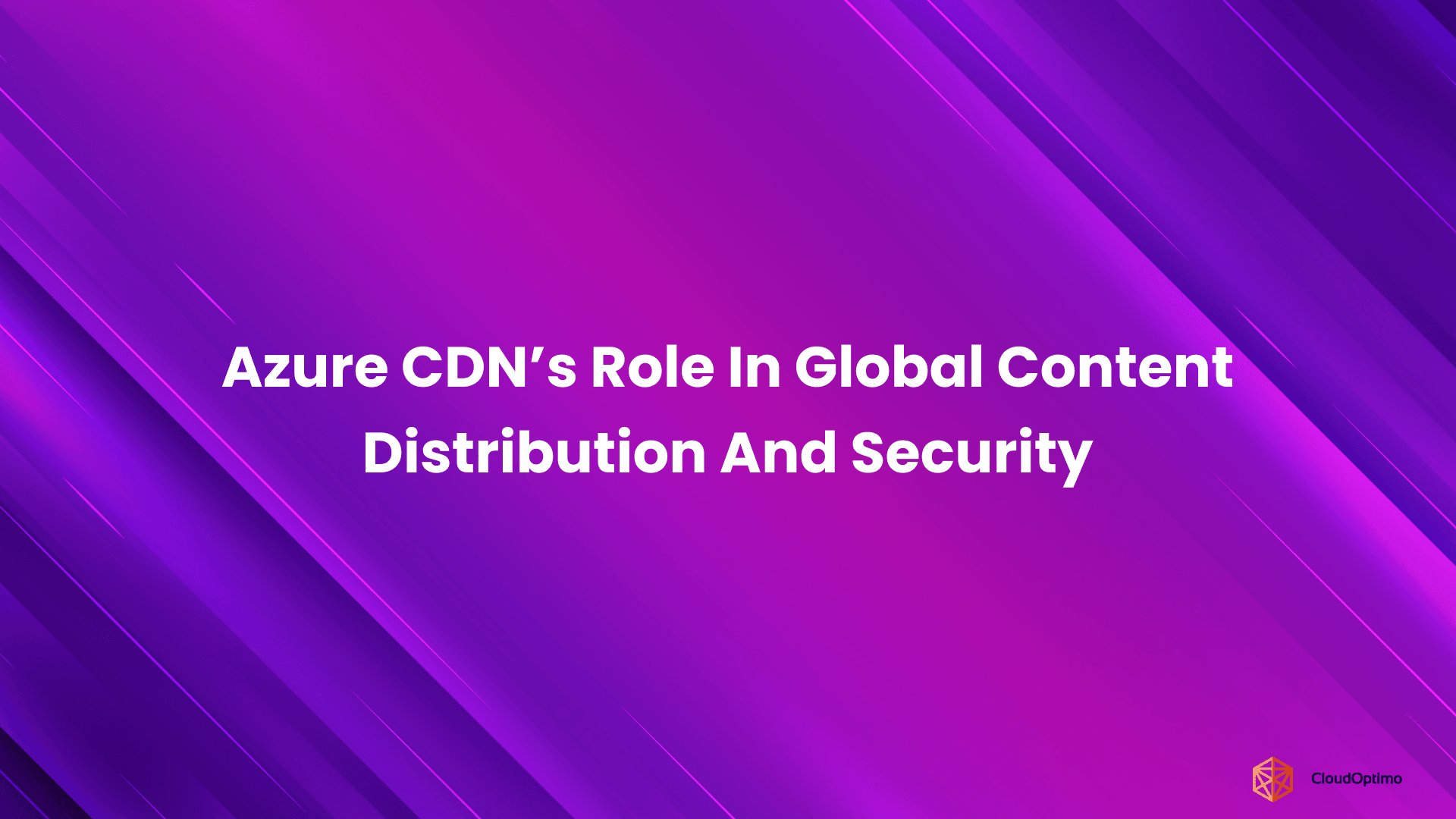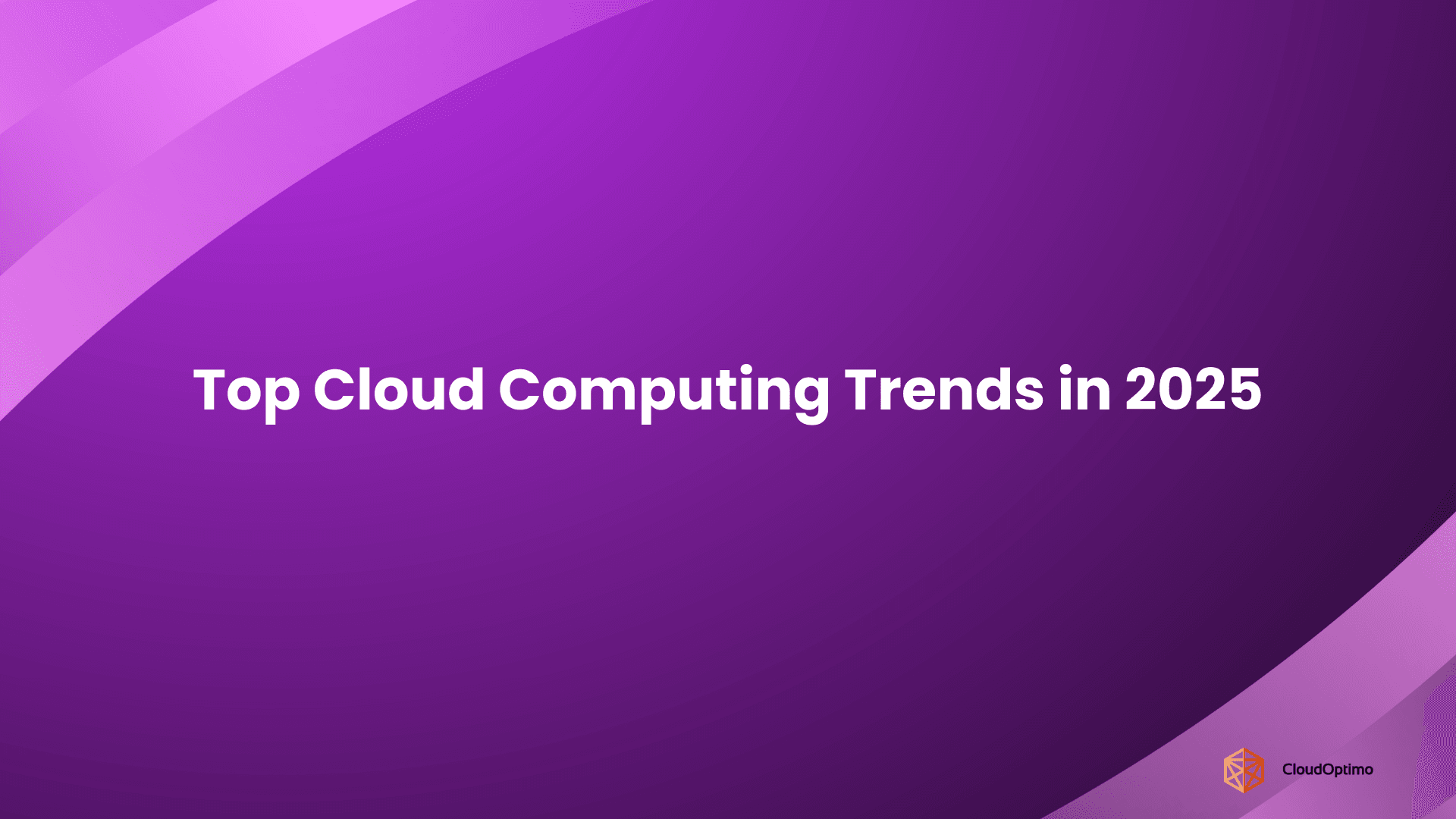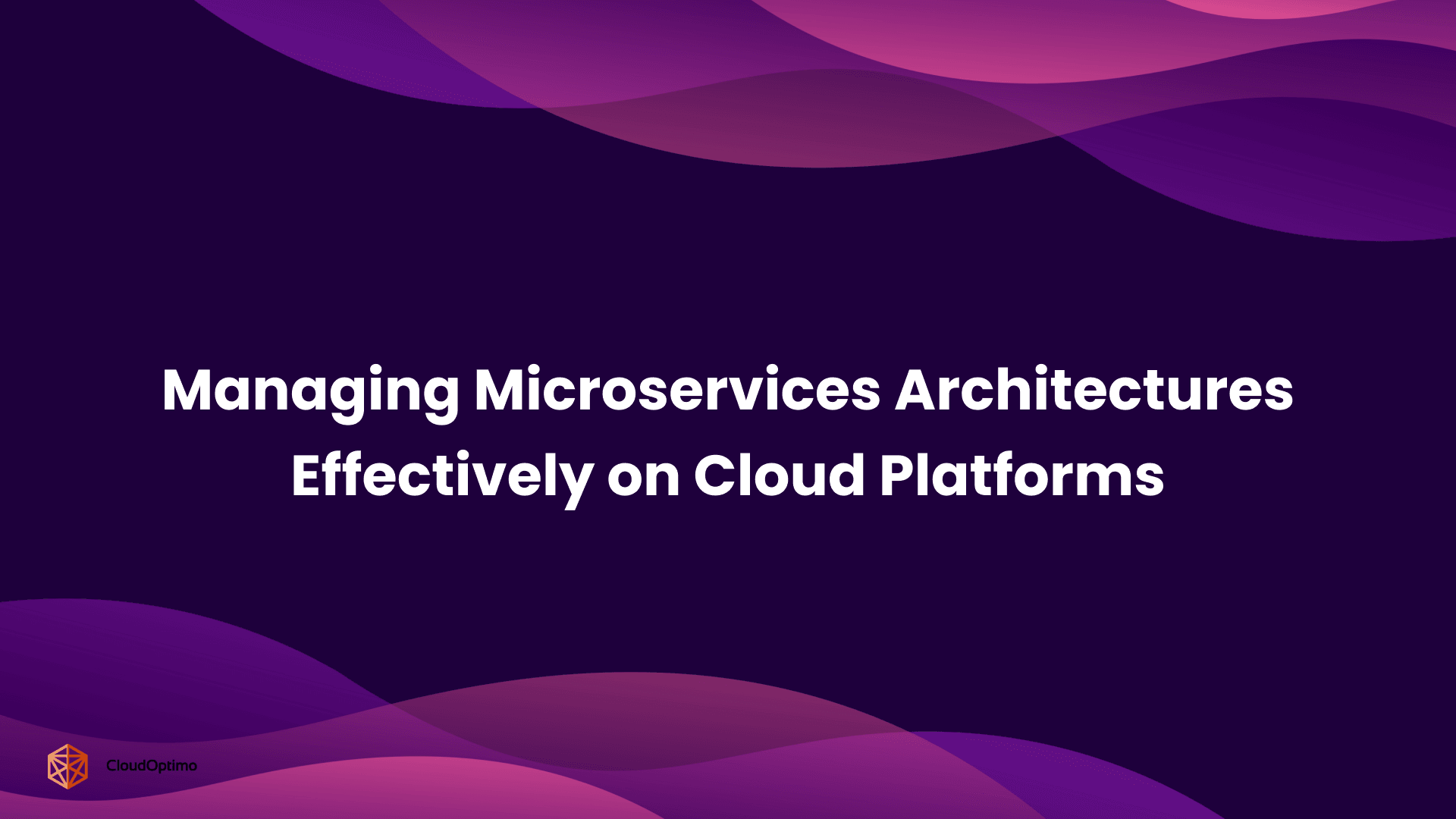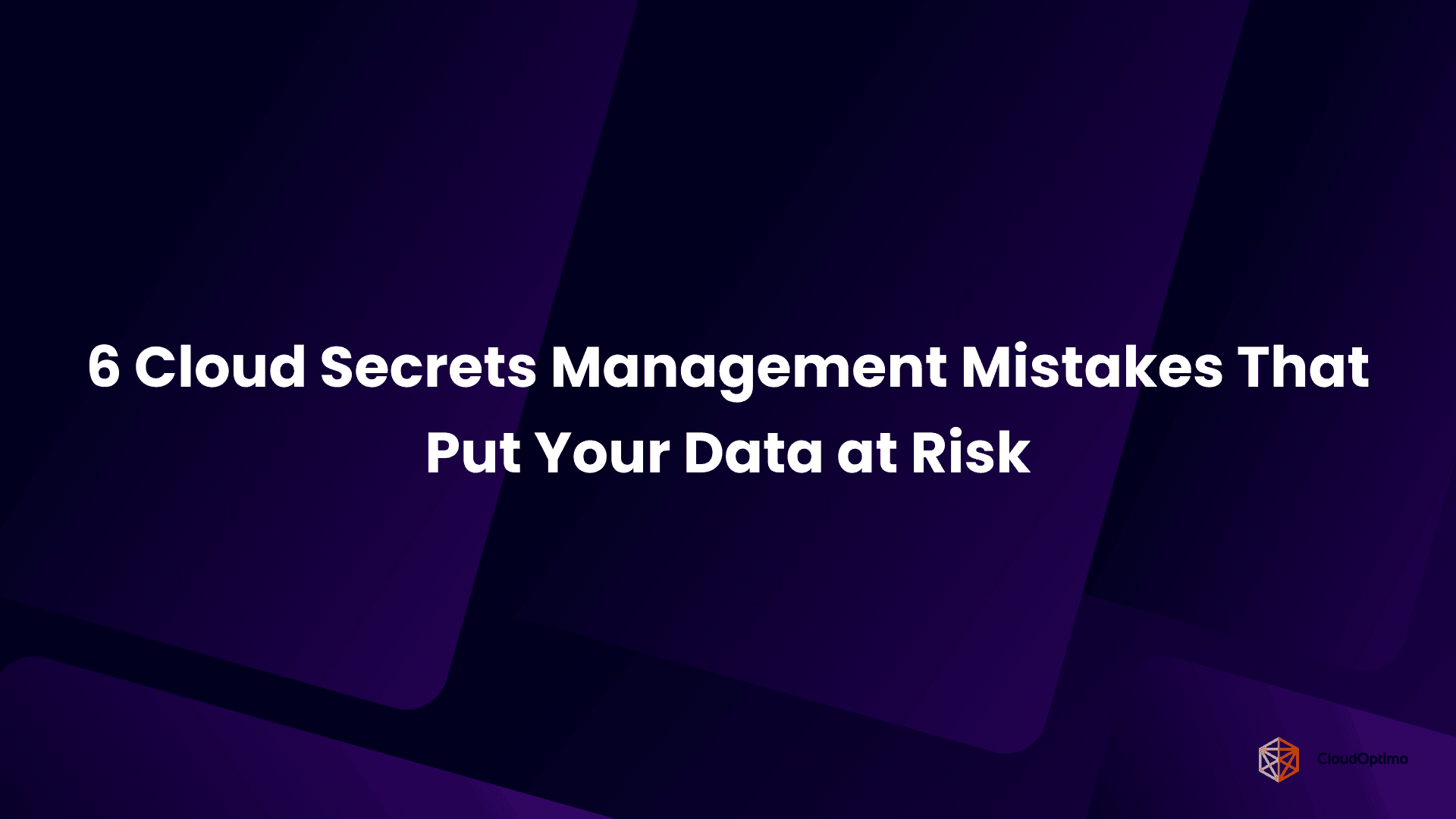Introduction
Imagine you're a new restaurant owner, opening your first place. You're excited but need to figure out how many staff you'll need in the kitchen. Hiring too few could lead to long wait times and frustrated customers during peak hours. But hiring too many would be expensive, especially during non-peak hours.
You can use a smart staffing system, similar to Autoscaling in cloud computing. Here's how the analogy plays out:
- Customers = User Traffic: The number of customers entering the restaurant represents the user traffic on your application. You'll have more customers placing orders (higher user traffic). during peak hours (lunch/dinner rush).
- Kitchen Staff = Cloud Instances: The number of cooks and prep staff working in the kitchen represents the cloud instances you're running. More staff can handle a larger volume of orders efficiently.
- Waitstaff = Monitoring System: The waitstaff continuously monitors the number of customers and reports that information to the head chef. (similar to how a cloud monitoring system tracks user traffic).
- Head Chef = Autoscaling Policy: The head chef establishes the guidelines for staff management in accordance with demand, much like the Autoscaling policy. These rules might specify factors like:
- Minimum and Maximum Staff Levels: Similar to setting minimum and maximum cloud instances, the head chef defines the baseline staff and the maximum number that can be called during peak hours.
- Trigger Points for Scaling: The head chef might set thresholds for the number of customers or order volume. The Autoscaling policy is triggered when these thresholds are crossed (similar to user traffic reaching a certain level in cloud computing).
Here's how the analogy highlights the analysis and adjustment of instances:
- Analyzing Demand: Here, the head chef and the waitstaff play a role. The head chef analyzes the information provided by the waitstaff (number of customers, order volume) and might also check kitchen capacity (resource usage) to get a complete picture. The waitstaff's observations provide real-time updates on the situation, allowing the head chef to react quickly.
- Increasing Staff (Upscaling): The head chef notices that the kitchen is busy during rush hour (high user traffic). They might call in extra cooks or prep staff (adding more cloud instances) to handle the increased orders.
- Decreasing Staff (Downscaling): When the rush ends and there are fewer customers (low user traffic), the head chef might send some staff home (reduce cloud instances), optimizing costs.
Cloud computing offers incredible flexibility and scalability. Need more resources? Simply scale up additional instances. But this very convenience can lead to a hidden cost trap. Without proper management, it's easy to fall into two extremes:
- Overprovisioning: You allocate more resources than you need, paying for idle instances.
- Underprovisioning: You don't have enough resources to handle traffic spikes, leading to application slowdowns or crashes, potentially damaging your reputation.
Autoscaling bridges this gap, automatically scaling your cloud resources (instances) up or down based on real-time demand. It ensures you have the right resources to handle your workload, optimizing performance and cost.
Autoscaling
In cloud computing, your applications run on virtual servers called instances. These instances provide the processing power and resources your applications need to function. Based on current demand, Autoscaling is a service that automatically modifies the number of instances running. Make sure you have the precise amount of capacity to effectively manage your workload, similar to a smart assistant for your cloud resources.
Metrics for Scaling Decisions
CPU Utilization
CPU usage is a common autoscaling metric. It provides you with the current instance's utilization percentage (e.g., 70%). Still, a raw percentage might not accurately indicate whether or not your instances are overloaded. Thresholds are relevant here. You set a predetermined threshold (for example, 80%) as the maximum CPU usage. If the CPU usage on the given servers hits this threshold, your instance(s) are being overutilized. An autoscaling event is triggered by this, which adds additional instances to meet the increase in demand.
Custom Metrics
In addition to CPU, you can specify other custom metrics for scaling policies as well. For example, autoscaling can monitor memory usage and scale based on those values if your application uses a lot of memory.
- Integration with Load Balancing
Autoscaling and load balancers frequently go hand in hand. Incoming traffic is split up among your instances by the load balancer. Autoscaling can automatically scale your instances based on the load balancer's condition to maintain peak performance.
Here’s how autoscaling differs from manual scaling:
| Feature | Manual Scaling | Autoscaling |
|---|---|---|
| CPU Utilization | Constant monitoring and manual adjustments | Automatically scales based on predefined CPU thresholds |
| Cost | Can lead to overprovisioning and high costs during low-traffic periods | Optimizes cost by paying only for used resources |
Manageability | Time-consuming and error-prone manual configuration | Simplified management with automated scaling |
How Autoscaling Works: The Balancing Act
Consider your cloud environment's autoscaling as a smart device. To define scaling policies, you set specific thresholds (such as CPU or memory utilization). When these thresholds are crossed, autoscaling takes action.
Upscaling
If demand increases and your instances reach their predefined limits (threshold value), autoscaling automatically adds additional instances to handle the flow. This keeps your applications running smoothly without compromising the user experience.
- Downscaling
Conversely, autoscaling removes idle instances when demand falls and resource utilization falls below a set point. This frees up resources and reduces your cloud bill.
Considerations for Effective Autoscaling
Cool-down Period
An autoscaling event (adding or removing instances) is followed by a cool-down period (time delay). This avoids excessive "thrashing," a term for quickly scaling up or down in reaction to slight variations in demand.
In the absence of a cool-down period, autoscaling may respond too quickly to temporary increases or decreases in traffic. This may result in the provisioning and de-provisioning of resources without need, which would be inefficient and could result in further expenses.
How to put a cool-down period into action: Set a cool-down period (for example, five minutes) following an autoscaling event. Autoscaling will allow a brief spike or fall in demand to pass before possibly triggering another scaling action during this time by ignoring additional scaling triggers.
Scaling Thresholds
Predefined values known as scaling thresholds are applied to metrics such as load balancer requests, CPU usage, and memory usage. A threshold that exceeds its limit causes an autoscaling event, which may involve adding or removing instances.
Properly configured thresholds guarantee an efficient and cost-effective autoscaling action.
- Too high: Underprovisioning may result from thresholds that are set too high. Before scaling up, your resources can become overloaded, which affects the user experience and performance.
- Too low: A low threshold can cause over-provisioning and other needless scaling events. You might end up paying for more resources than needed, increasing cloud costs.
Start with cautious thresholds and keep an eye on the functionality of your application. Gradually modify the thresholds based on your desired performance levels and observed resource usage .
- Monitoring and Alerts
Monitoring involves using tools from cloud providers or in-house monitoring solutions to monitor your resource usage and autoscaling activity. You can set up alerts to notify you when something goes wrong, like when scaling events happen frequently or when expected resource usage patterns are not followed.
Alerts and monitoring give you important information about how you use autoscaling. They assist you in recognizing
- Inefficiencies: Frequent scaling events or excessive or insufficient use of resources may be signs of inefficient scaling configurations.
- Unexpected changes: Alerts enable proactive troubleshooting and response by informing you of abrupt spikes in resource consumption or demand.
How to put it into practice: Track resource usage, application performance metrics, and autoscaling events using the monitoring tools provided by your cloud provider. Create alerts for important indicators, such as irregular resource usage patterns or frequent scaling.
Benefits of Autoscaling
While there are many benefits to autoscaling, cloud cost optimization is one of the major ones.
- Cloud Cost Optimization: It allows you to only pay for the computing power you use by automatically scaling resources up or down. Your cloud infrastructure costs can be greatly decreased by doing this.
- Improved Performance: Autoscaling prevents resource shortages that can lead to slowdowns and crashes by ensuring that your apps have the resources they need when they need them.
- Adaptive Scalability: Because autoscaling smoothly adjusts to shifting workloads, your applications can withstand unpredicted traffic spikes or seasonal fluctuations.
- Enhanced Agility: Using autoscaling to dynamically provision instances, your IT staff can concentrate on more strategic projects.
- Minimized Expenses in Operations: Managing instances by hand takes time. This procedure is automated by Autoscaling, which saves your IT staff a great deal of time and work.
Real-World Use Cases
Consider an e-commerce website that sees consistent spikes in traffic during holidays or special sales occasions. Peak times are when the website experiences a sharp rise in user activity, which puts a compressive load on the cloud servers that host the website.
The Problem: In the absence of autoscaling, the website has two difficulties:
- Poor Performance During Peak Traffic: A website with a fixed number of servers may perform poorly during sales events due to overload, which could result in errors, slow loading times, and even lost sales.
- Unnecessary Costs During Low Traffic: Using resources by continuing to operate many instances during the year to handle heavy traffic is inefficient. This would result in year-round high cloud infrastructure expenses.
Solution: Autoscaling with OptimoGroup
This is where autoscaling comes in, and OptimoGroup is the key to achieving it effectively:
- Set Up Autoscaling Policies: The website can have autoscaling policies that keep track of important metrics like the amount of CPU time used or the number of users logged in at once. It can start the autoscaling process when these metrics cross predefined thresholds during a spike in traffic.
- Automatic Upscaling: The cloud provider's autoscaling service can be easily incorporated with OptimoGroup. It can automatically add more instances in response to an increase in load. This guarantees the website has sufficient resources to operate efficiently during busy times.
- Automatic Downscaling: It can detect a drop in traffic and trigger a scale-down event once the sales event or holiday rush has passed. This involves cost optimization without sacrificing the regular traffic periods' user experience by cautiously terminating idle instances.
| Feature | Before Autoscaling with OptimoGroup | After Autoscaling with OptimoGroup |
|---|---|---|
| Cloud Instances | Fixed number of cloud instances | Scalable instances based on demand |
| Cloud Infrastructure Cost | High cloud infrastructure costs (even during low traffic) | Optimized costs - pay only for used resources |
| Application Performance | Risk of performance issues during peak traffic | Ensured performance with automatic scaling up |
| Management | Manual scaling management expenditure | Simplified management with automated scaling |
By taking advantage of OptimoGroup for autoscaling, the e-commerce website can achieve:
- Improved Scalability: Automatic scaling ensures the website can handle traffic spikes effectively, preventing performance issues and potential revenue loss.
- Optimized Costs: It helps the website pay only for the resources needed. This leads to significant cost savings during low-traffic periods.
- Simplified Management: Automates the scaling process, freeing up the website's IT team to focus on other critical tasks.
Ready to experience the power of autoscaling?
Try a free trial of OptimoGroup today and see how it can optimize your cloud infrastructure and streamline your operations.
Explore more at CloudOptimo!